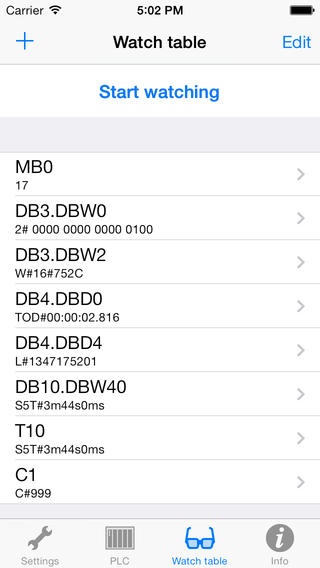S7Scout 2.0.0
Continue to app
Paid Version
Publisher Description
S7Scout is the little pocket knife for the Siemens S7 specialist. With this tool you are able to connect to a Simatic S7-300 or S7-400 PLC, and read or write data to the PLC. The communication is done over TCPIP using the RFC1006 protocol. All you need is the hostname or ip-address of the PLC and its TSAP. Get data access to memory, data blocks, inputs and outputs. The variable table has to be filled out with the common S7 conventions like MX0.0, MB0, DB10.DBW5 and so on. For any variable you can change its display format like - binary - bool - decimal - hexadecimal - real - ASCII - time - SIMATIC time (S5Time) - daytime - counter Check instantly the functionality of S7Scout by connecting to our test-PLC to watch variables and change its state. The connection will work via WLAN or cellular connection!
Requires iOS 5.0 or later. Compatible with iPhone, iPad, and iPod touch.
About S7Scout
S7Scout is a paid app for iOS published in the System Maintenance list of apps, part of System Utilities.
The company that develops S7Scout is PIAS GmbH. The latest version released by its developer is 2.0.0.
To install S7Scout on your iOS device, just click the green Continue To App button above to start the installation process. The app is listed on our website since 2012-08-15 and was downloaded 6 times. We have already checked if the download link is safe, however for your own protection we recommend that you scan the downloaded app with your antivirus. Your antivirus may detect the S7Scout as malware if the download link is broken.
How to install S7Scout on your iOS device:
- Click on the Continue To App button on our website. This will redirect you to the App Store.
- Once the S7Scout is shown in the iTunes listing of your iOS device, you can start its download and installation. Tap on the GET button to the right of the app to start downloading it.
- If you are not logged-in the iOS appstore app, you'll be prompted for your your Apple ID and/or password.
- After S7Scout is downloaded, you'll see an INSTALL button to the right. Tap on it to start the actual installation of the iOS app.
- Once installation is finished you can tap on the OPEN button to start it. Its icon will also be added to your device home screen.